Full Hardware Inventory SCCM Client (How-to)
Introduction
The other day, I needed to force a full hardware inventory in one of my SCCM Clients.
My goal was to add a new hardware class to the SCCM client settings hardware classes so that I could collect some custom information from my SCCM clients. The problem was that, when I ran a hardware inventory on one of my client machines, the new hardware class was not being pulled to SCCM and not showing under the SCCM client Resource Explorer.
It turns out that the SCCM client was reporting that a previous version was available and, to the SCCM Management Point, just the differences were arriving. And yes, I did pull new policies to the client, so I needed to find a way to run a full inventory on the clients.
Run a Full Hardware Inventory on the SCCM Client
To accomplish this task you need to, on the SCCM client machine, open wbemtest. Click on the start menu and start typing “wbemtest”. When wbemtest shows up on the start menu, right-click it and choose “Run as administrator“. If you get and UAC prompt click on “Yes“.
Click on “Connect“(1) and, in the Namespace textbox, type “root\ccm\invagt“. Click “Connect” (2).
Press on “Enum Classes...”
Select “Recursive” and click “OK”
Find “InventoryActionStatus” and double-click it
Click on “Instances”
Select the hardware inventory line, which is the one that ends in “…01”, the one I have highlighted on the image below. Click “Delete” and click “Close” until you close wbemtest.
Run the new full hardware inventory
Open the “Configuration Manager” Client and, on the “Actions“ tab, select the “Hardware Inventory Cycle” and click on “Run Now“.
Reviewing the “InventoryAgent.log” log file
Open the InventoryAgent.log file, which usually is under C:\Windows\CCM\Logs, and check if the SCCM client is running a full hardware inventory report.
And that’s it! The machine ran a full inventory and all the needed details from the new hardware class were pulled to the SCCM server.
As always, if you found this article useful, share it with your friends.
If you have any questions or suggestions, leave your comment.
Thank you for reading!
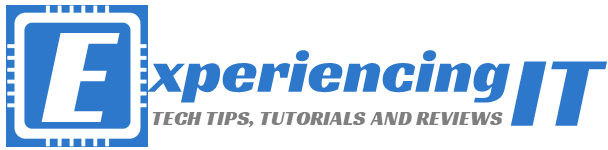


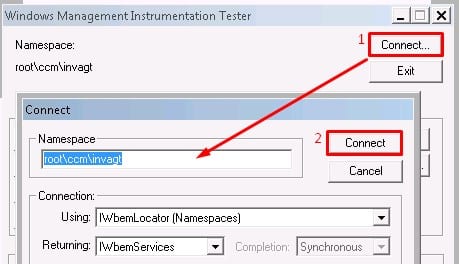
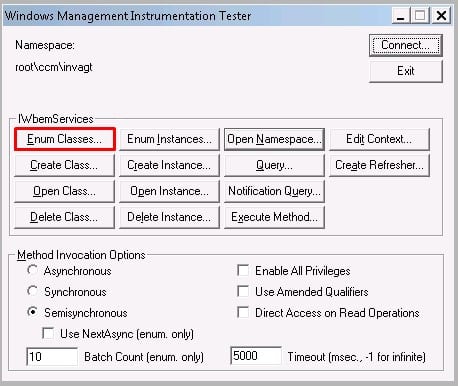
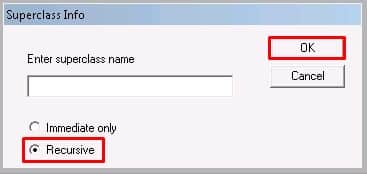
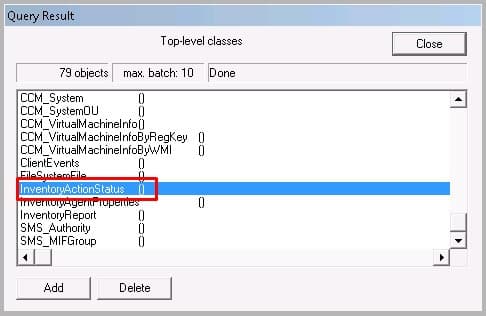
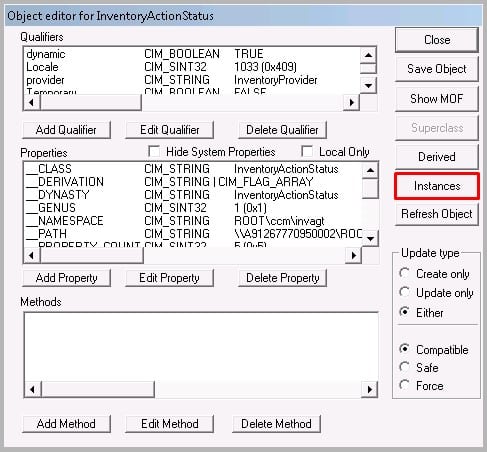
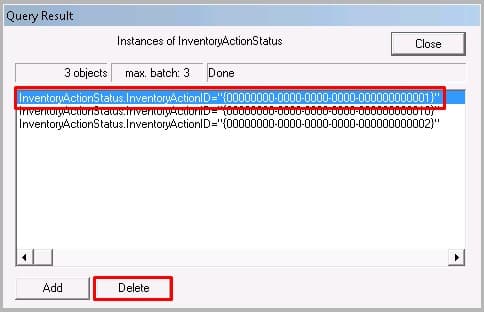
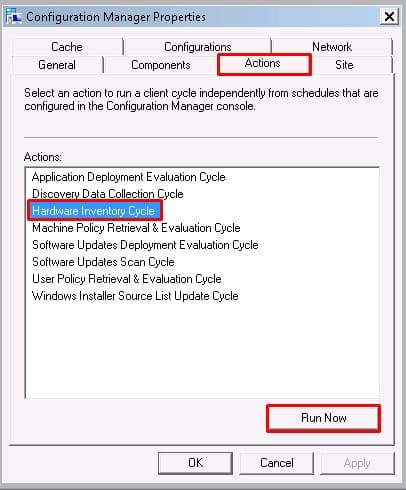




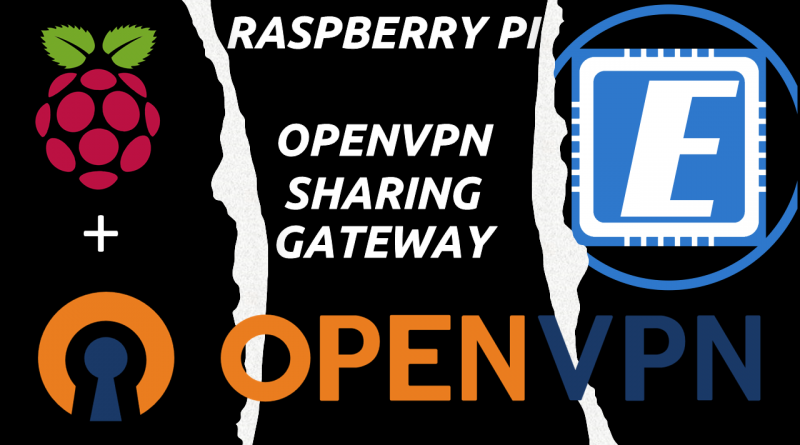
There is an easier way.. just go the control panel and type in “configuration” and the Configuration Manager will come up. On the Actions tab you can start the process.
Hi Jstone,
Thank you for your comment and surely will check what you suggest!
Thanks!
Hello,
Having some trouble with the hardware inventory on about 5 machines (from 25,000+) which are going to the missingsystemclasses folder within the BADMIFs….
In the InventoryAgent.log there is an error :
Inventory: Temp report = C:\Windows\CCM\Inventory\Temp\a8977c38-f45e-416a-8ac4-fe5d99e207ee.xml InventoryAgent 9/17/2019 4:17:31 PM 2712 (0x0A98)
Inventory: Starting reporting task. InventoryAgent 9/17/2019 4:17:31 PM 5180 (0x143C)
CInvDataStore::NextReportValue: Error 80041006 while enumerating report values. Retry count=1 InventoryAgent 9/17/2019 4:17:42 PM 5180 (0x143C)
CInvDataStore::NextReportValue: Error 80041006 while enumerating report values. Retry count=1 InventoryAgent 9/17/2019 4:17:53 PM 5180 (0x143C)
Reporting: 0 report entries created. InventoryAgent 9/17/2019 4:17:53 PM 5180 (0x143C)
Inventory: Reporting Task completed in 21.656 seconds InventoryAgent 9/17/2019 4:17:53 PM 5180 (0x143C)
apparently some items could not be collected and the MIF is empty…
In progress
Thanks for the article which confirmed the location of the issue to be on the Client itself…
Fom
Thanks to Trevor
https://trevorsullivan.net/2009/11/06/wmi-repository-corruption-sccm-client-fix/
this works for me…..
Dom
Hi Dom,
thanks for your comments and thank you for the suggestion!
Pedro