Install SCCM Current Branch – Part 4 – Delegate Control to the Site Server
In this post I will be delegating the control of the previously created container to the site server, i.e., the SCCM server.
To do so, open Active Directory Users and Computers.
Click on the “View” and select “Advanced Features”.
Expand “System” and select the “System Management” container. Right click on it, choose “Delegate Control”.
Press “Next” at the Wizard’s welcome screen. Press “Add…” at the following screen.
Press the “Object Types…” button.
And make sure the “Computers” checkbox is marked. Press “OK”.
Now, type in the site server’s computer name. In my case it is SRVSCCM01. Press “Check Names” and then “OK”.
Press “Next” and the next screen. Check “Create a custom task to delegate” and press “Next”.
Press “Next” at the following screen.
Configure as below and press “Next”.
Press “Finish” to complete the Wizard.
If you’d like to further read about delegating permissions to the System Management container, please click here.
As always, if you found this article useful, share it with your friends.
If you have any questions or suggestions, leave your comment.
Thank you for reading!
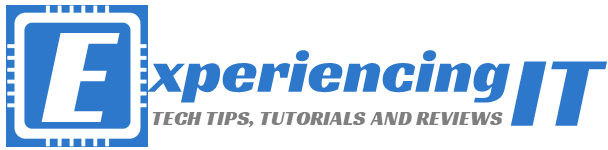


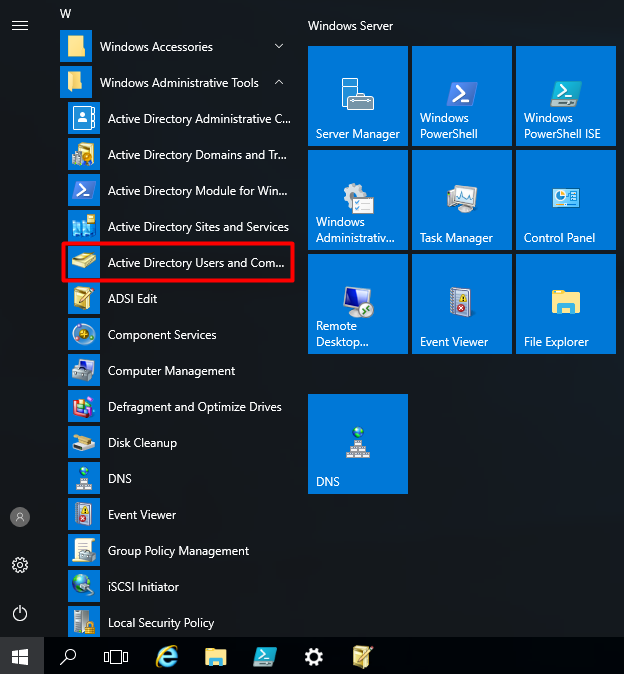
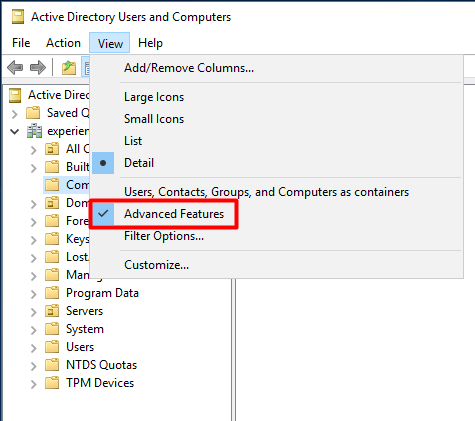
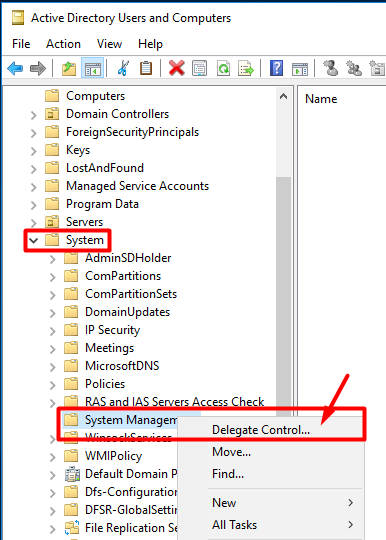
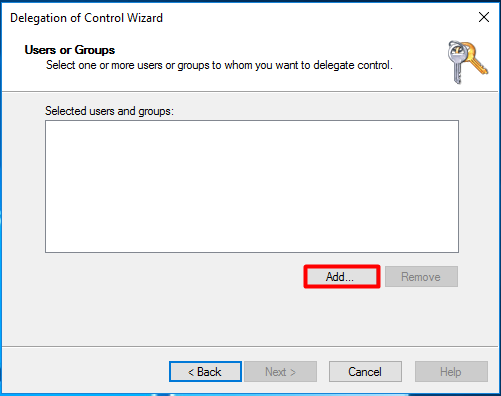
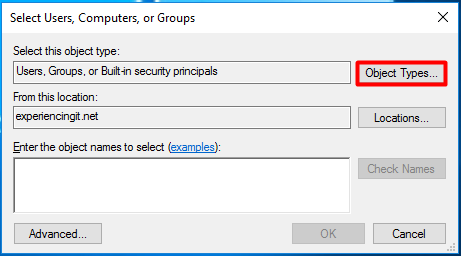
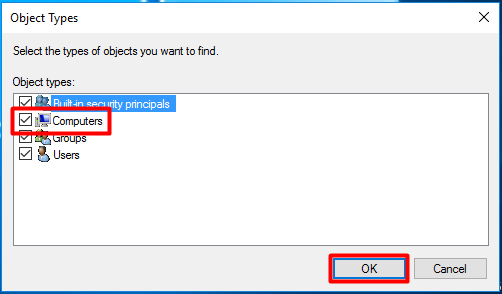
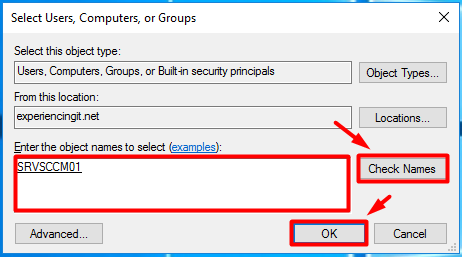
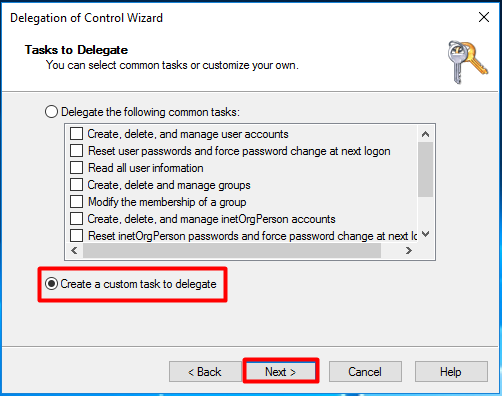
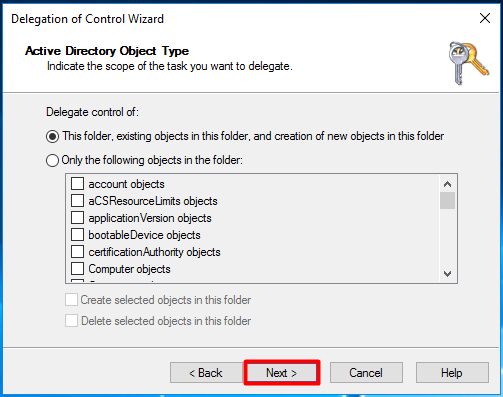
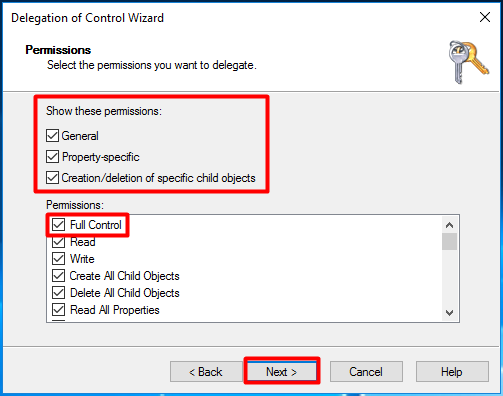


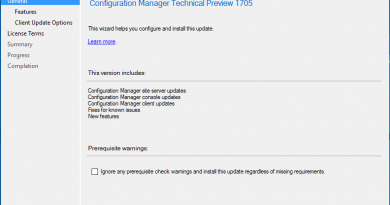
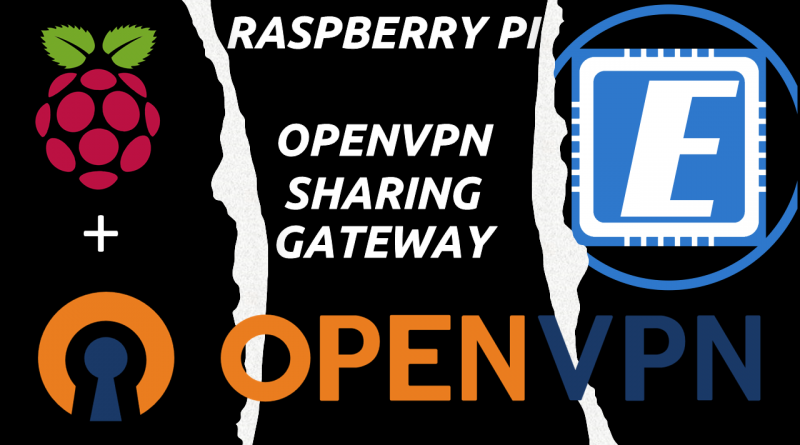
Pingback:SCCM Installation Guides - ExperiencingIT