Install SCCM Current Branch – Part 10 – Prerequisites (WSUS)
In the last posts I have installed the necessary Windows Features to install SCCM, Windows ADK and SQL Server.
Today I will install WSUS, used by SCCM for the Software Update Point role (SUP).
| NOTE: This operation should be done at your site server using the SCCM Admin account. |
Install WSUS
Open “Server Manager” and select “Add roles and features”.
Press “Next” until you reach the “Select server roles” screen. At this screen scroll down to find “Windows Server Update Services”. Select the role, accept the installation of the automatically selected features, and press “Next“.
Press “Next” until you reach the “Select role services” screen. Select the “SQL Server Connectivity” checkbox and press “Next“.
Choose the location where you want WSUS to store the updates and press “Next“.
Type the name of the database server and “Check connection“. Since I’m installing WSUS on the same server where I have SQL Server installed, i just typed localhost. Press “Next“.
Check that all is good and press “Install“.
After the installation is complete, Server Manager will warn you that there are some post-installation tasks to perform after adding the WSUS role. Ignore this message and instead press the “Start” button, find the “Windows Server Update Services” console and open it.
You can safely press “Cancel” at the first-run wizard screen and close the console after it as our updates will be managed by SCCM.
After installing WSUS, and after installing:
run a new prerequisites check. It should give us no any error or warning.
We’re good to go to install SCCM!
As always, if you found this article useful, share it with your friends.
If you have any questions or suggestions, leave your comment.
Thank you for reading!
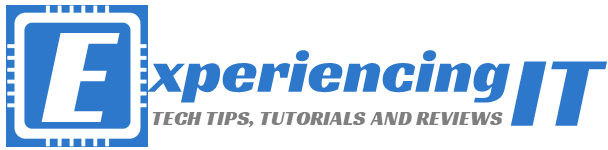

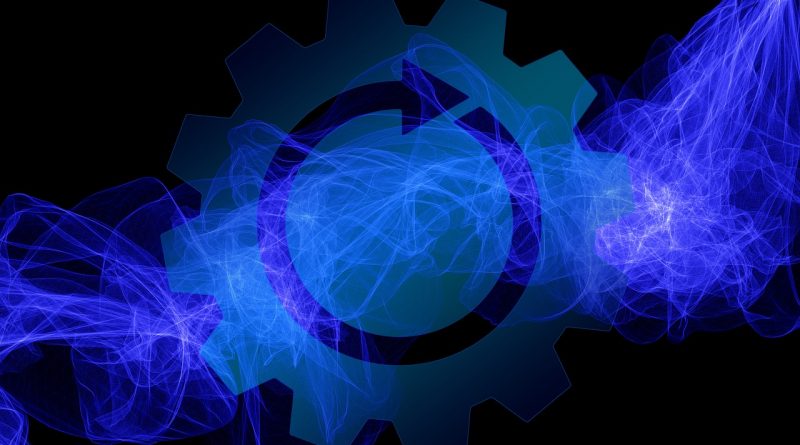
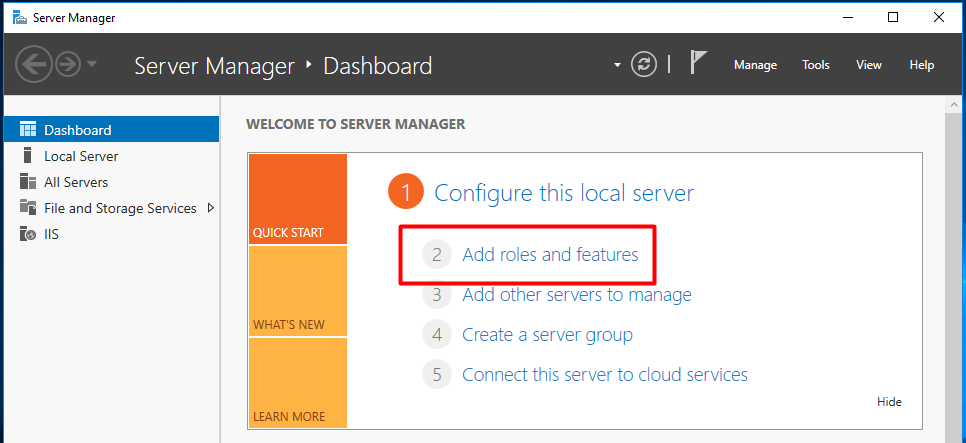
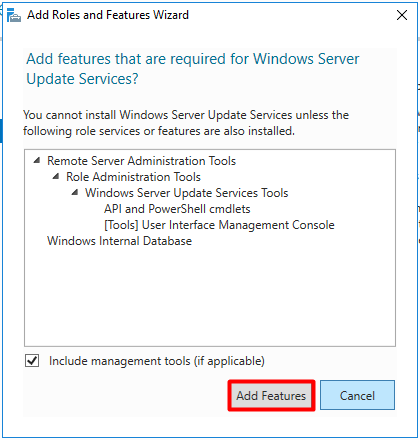
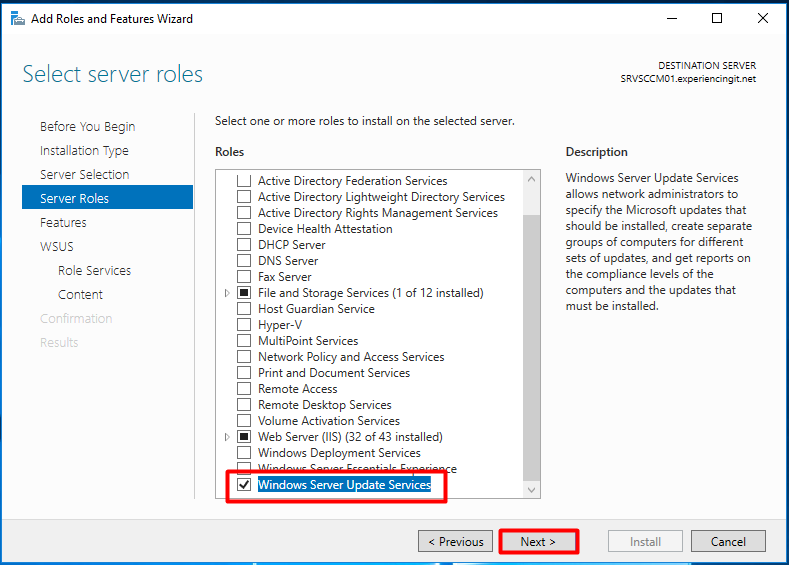


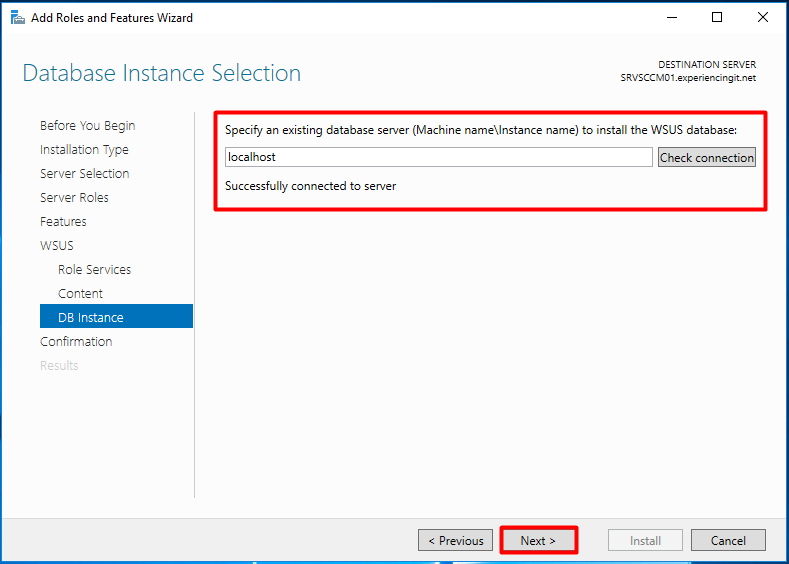
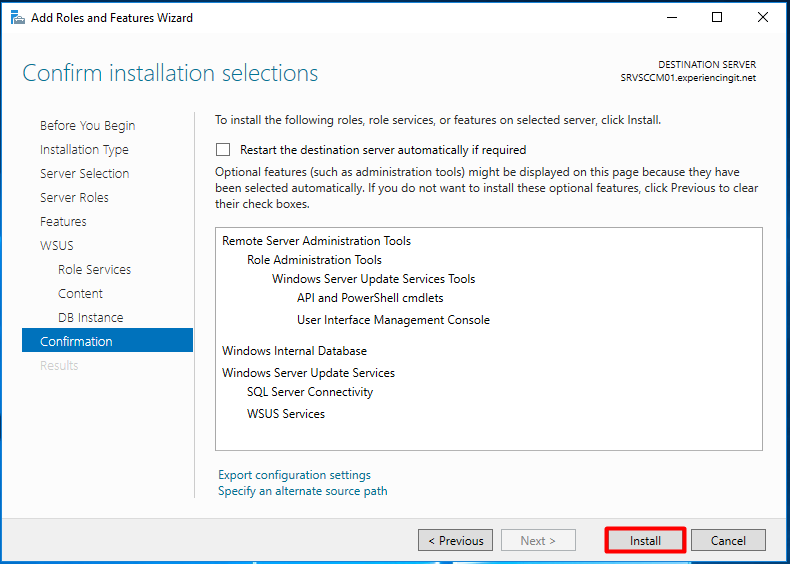
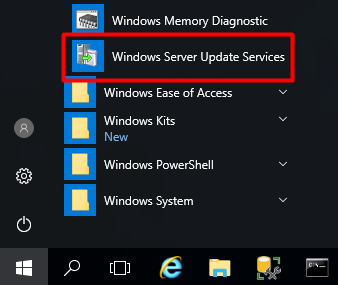
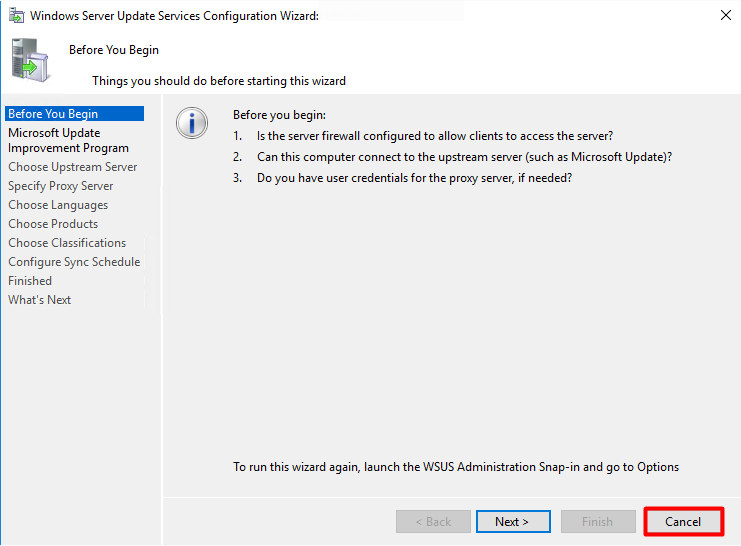
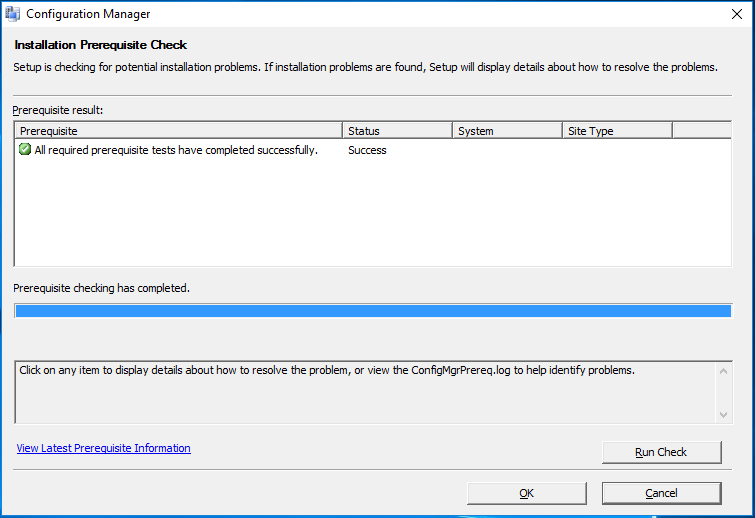


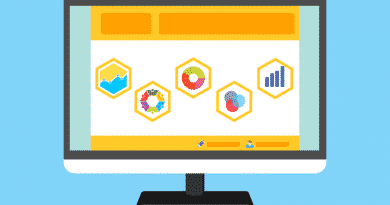
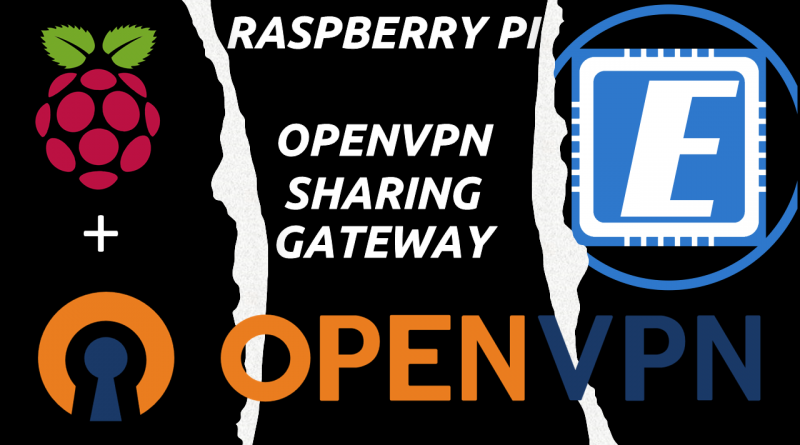
Bom dia.
Seria possível disponibilizar um procedimento (Instalando e configurando o WSUS) para o SCCM em um servidor independente ?
Olá Paulo. Temo que ter um servidor WSUS em um servidor independente é apenas possível usando esse servidor como um servidor de “upstream”, ou seja, esse servidor descarregará os updates da Microsoft e o teu SUP “beberá” desse servidor e não directamente da Microsoft. Na máquina onde vais instalar o SUP tens sempre que ter instalado o serviço de WSUS.
Se não te importa ler em Inglês, podes obter mais informação aqui: https://docs.microsoft.com/en-us/sccm/sum/get-started/install-a-software-update-point
Um abraço e obrigado por leres o blog!
Pingback:Install SCCM Current Branch – Part 9 – Prerequisites (Install SQL Server 2016) - ExperiencingIT
Pingback:SCCM Installation Guides - ExperiencingIT