Install SCCM Current Branch – Part 6 – Add Site Server Local Admin
In this post I will be adding the SCCM Admin account, created here, to the local “Administrators” group of the Primary Site Server. After this is done, I will perform all operations at the Site Server using this account.
To accomplish this, do the following:
Login to your site server with a domain admin account.
Right-click the Start button and choose “Computer Management”.
Expand “Local Users and Groups” and select “Groups”. Double-click “Administrators”.
Click “Add…” and type in the account you will be using as the local administrator of your site server. In my case it is SCCMAdmin. Press “Check Names” and “OK”.
Press “OK” at the next screen. You can now sign out and sign at the site server with the SCCM Admin account.
As always, if you found this article useful, share it with your friends.
If you have any questions or suggestions, leave your comment.
Thank you for reading!
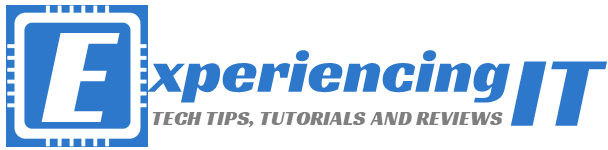


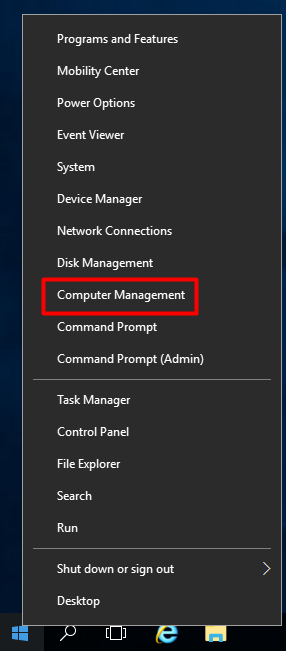
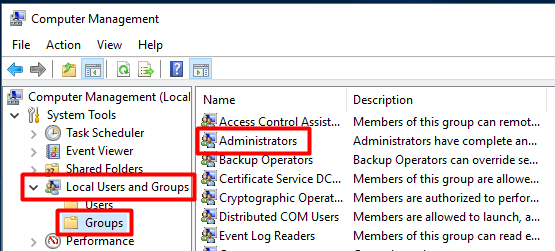
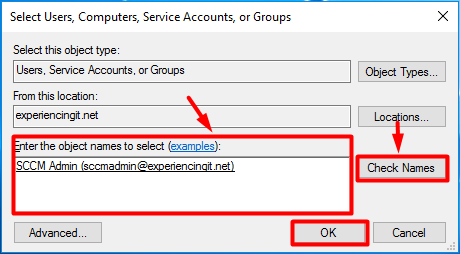

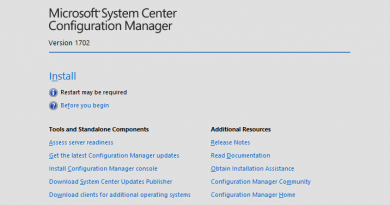

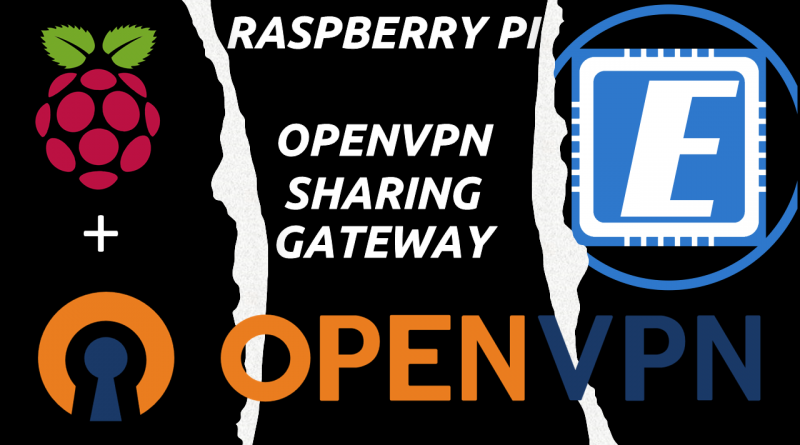
Pingback:SCCM Current Branch Installation Guides & More - ExperiencingIT