SCCM Current Branch – Enabling Discovery Methods
After a successful installation of SCCM, one of the post-installation tasks is to enable the Discovery Methods.
The Discovery Methods will allow SCCM to discover the several Active Directory sites, subnets, users, groups and computers that are stored in your AD.
For more information about the several discovery methods, please read the following article on Technet: https://docs.microsoft.com/en-us/sccm/core/servers/deploy/configure/about-discovery-methods
So let’s start with it!
Open the SCCM Management Console and navigate to “Administration” – “Hierarchy Configuration” – “Discovery Methods”, as shown below.
As you can see from the picture above, all methods are disabled by default, except for the “Heartbeat Discovery”. In this article I am going to enable and configure all the rest of them, but in a real-life environment you might not need to enable all of the available Discovery Methods. For planning on which methods to use, please refer to this article on Technet: https://technet.microsoft.com/en-us/library/gg712308.aspx
Active Directory Forest Discovery
Now, let’s start with the first one, which is “Active Directory Forest Discovery”. Select and right-click the “Active Directory Forest Discovery” method and choose “Properties”.
Tick the checkbox “Enable Active Directory Forest Discovery” and select the two other options:
- “Automatically create Active Directory site boundaries when they are discovered”
- “Automatically create IP addresses range boundaries for IP subnets when they are discovered”.
Leave the schedule as default and press “OK”.
Press “Yes” to run a full discovery as soon as possible.
Active Directory Group Discovery
Right-click the “Active Directory Group Discovery” and select “Properties”.
Now, go ahead and check “Enable Active Directory Group Discovery” (1). Press the “Add” button (2) and select “Location…”. We are now going to select where we wanto to search for the AD Groups.
Click on “Browse”
Select the top of your AD and press “OK”.
Give it a name and press “OK”.
You will notice, in the “Discovery scopes” section, that a new scope is now showing. Leave the on the “Polling Schedule” tab as default and press the “Options” tab.
Select the three options available. These will allow us to have a cleaner system with more accurate information about what systems are “alive”. Press “OK”.
Press “Yes” and setting-up AD Group Discovery is completed.
Active Directory System Discovery
To set-up “Active Directory System Discovery”, the process is very similar to the one described above.
Right-click “Active Directory System Discovery” and press “Properties”.
Check the “Enable Active Directory System Discovery” and press the “star” button bellow.
Press the “Browse” button.
Select the top node of your AD and press “OK”.
Press “OK” again.
It should look like the image below. Press the “Options” tab. Leave all others as default.
On the “Options” tab, select both options and press “OK”.
Press “Yes” and we’re done!
Active Directory User Discovery
As before, right-click on the “Active Directory User Discovery” method and select “Properties”.
Check the “Enable Active Directory User Discovery” option and press the “star” button below it.
Press the “Browse” button.
Select the top node of your AD and press “OK”.
Press “OK”.
A new container is now in the container list. Press “OK”.
Press “Yes”.
Network Discovery
I will not enable this method because it will discover every device on the network that has an IP address configured and I really don’t want that.
That being said, our discovery methods are all set-up!
Verification
Browse to the “Asset and Compliance” section of the SCCM console and you should see that the AD groups, users and computers are being discovered and SCCM is being populated.
This concludes our post. I hope it’s been useful.
Again, if you found this article useful, share it with your friends.
If you have any questions or suggestions, leave your comment.
Thank you for reading!
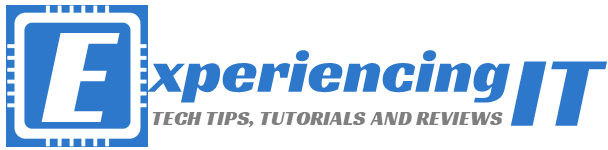


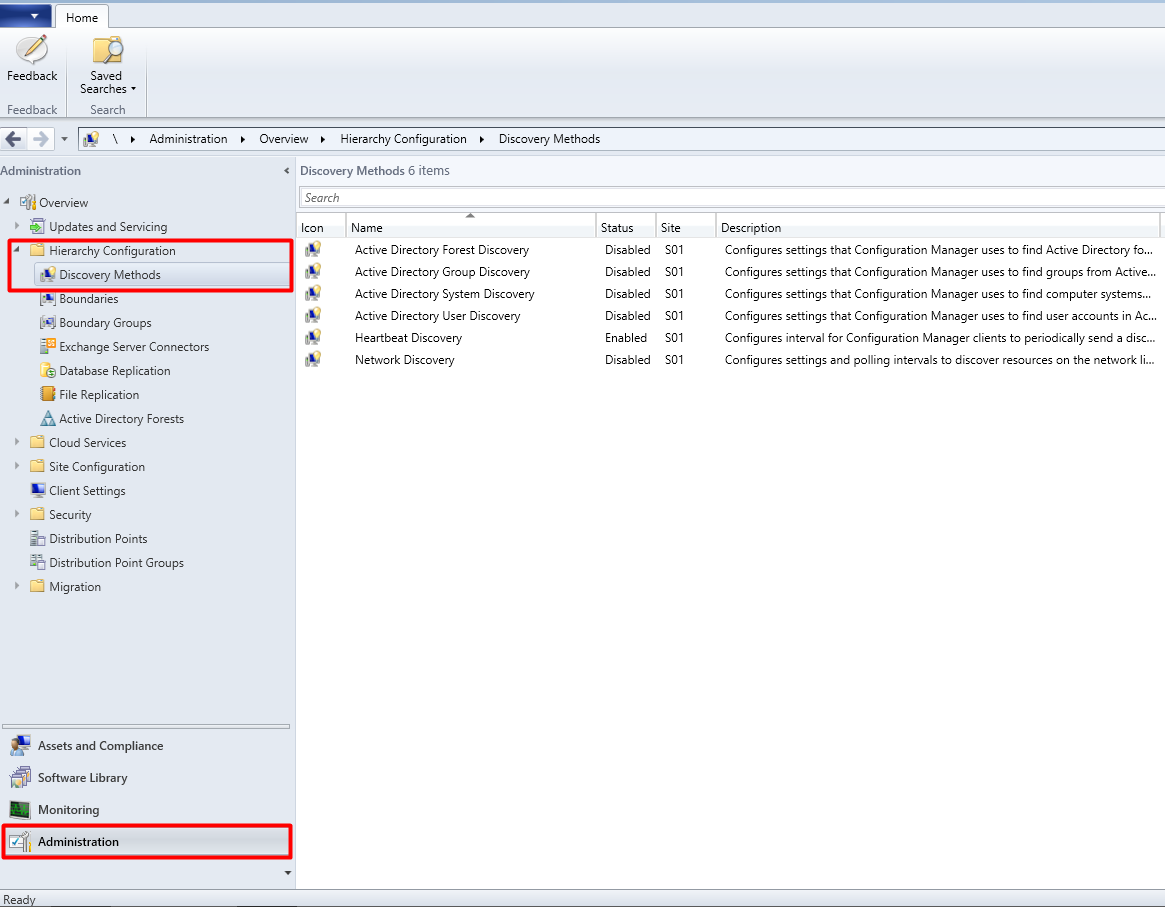
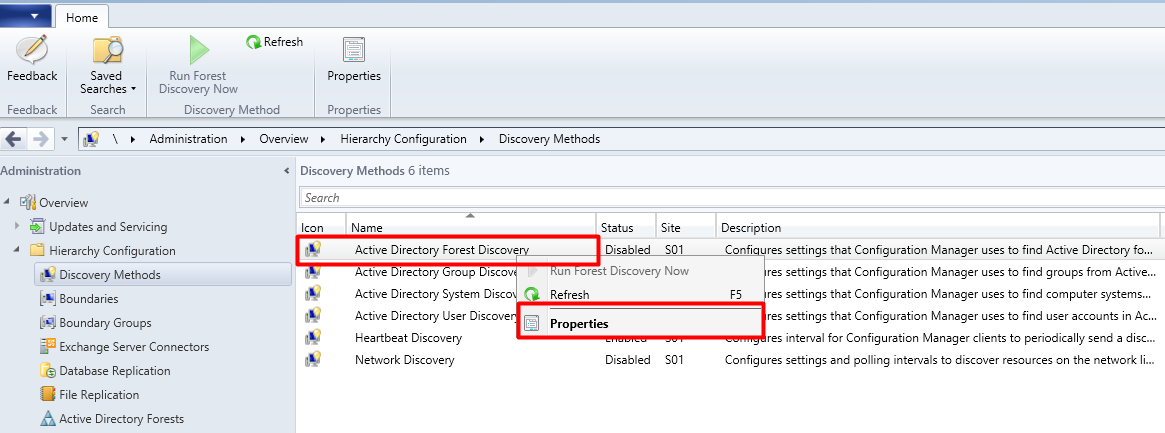
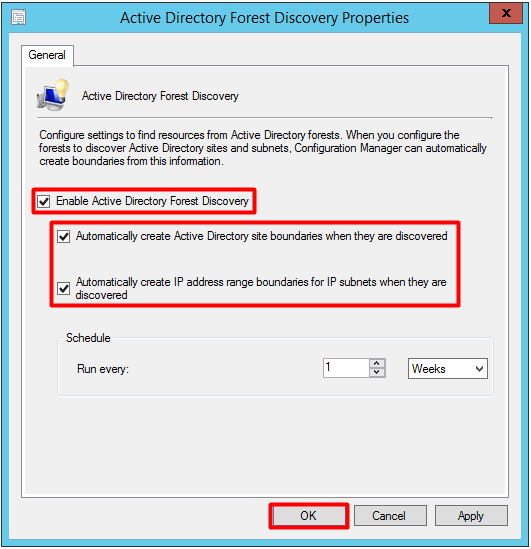
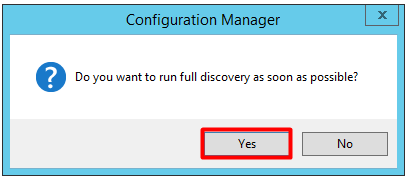


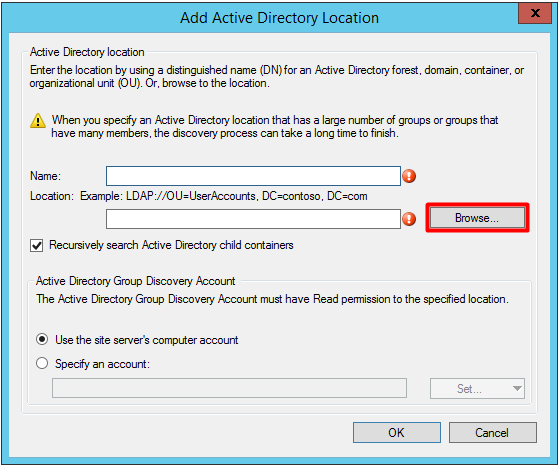

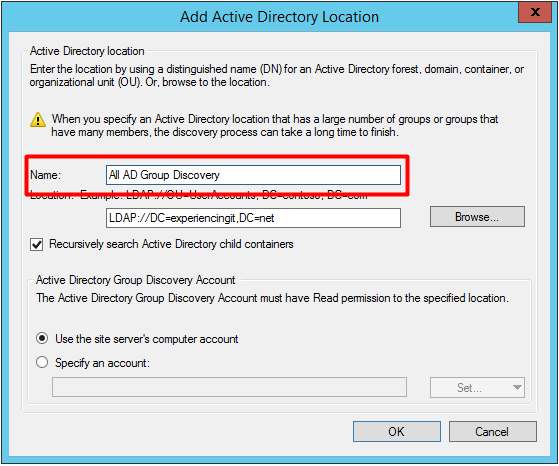
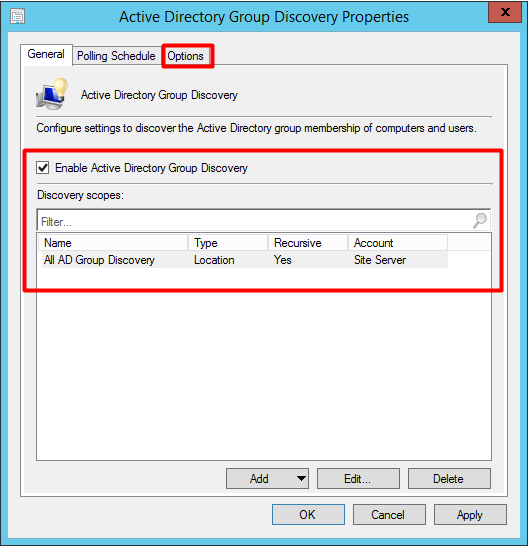
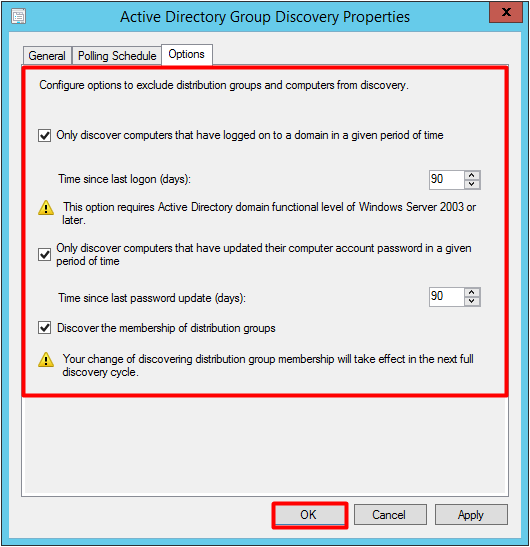
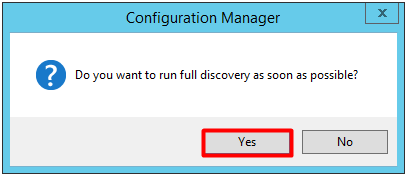
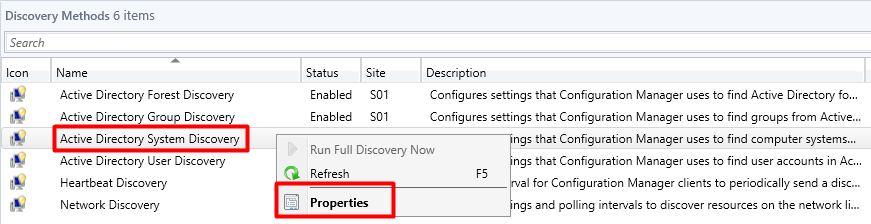
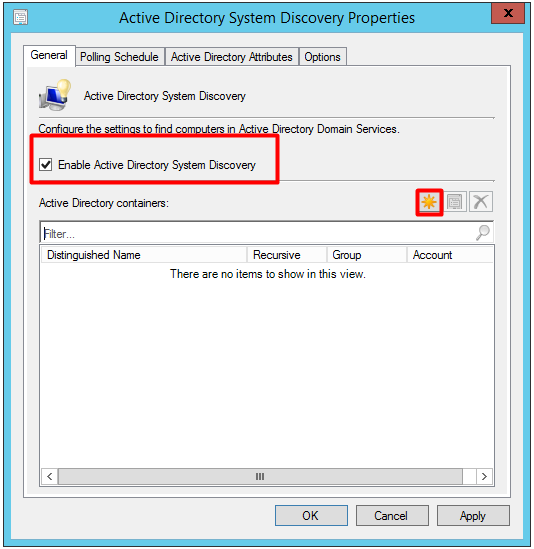
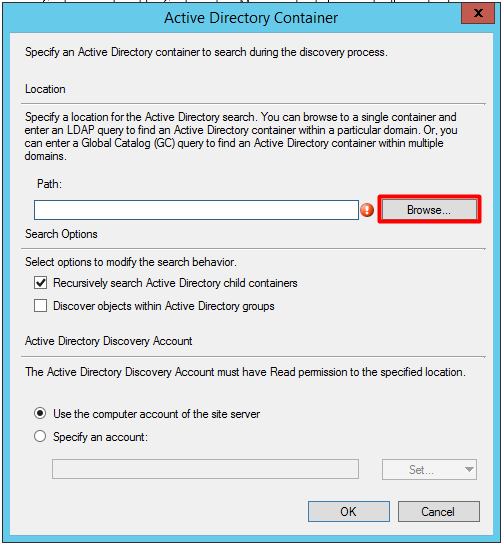
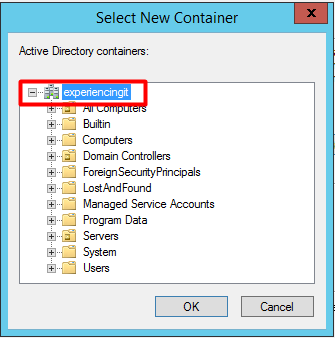
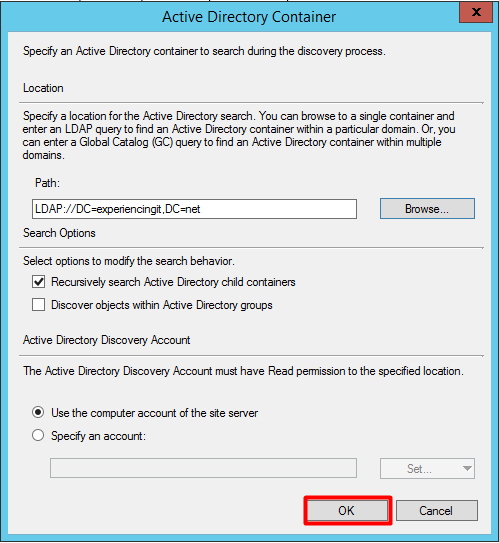
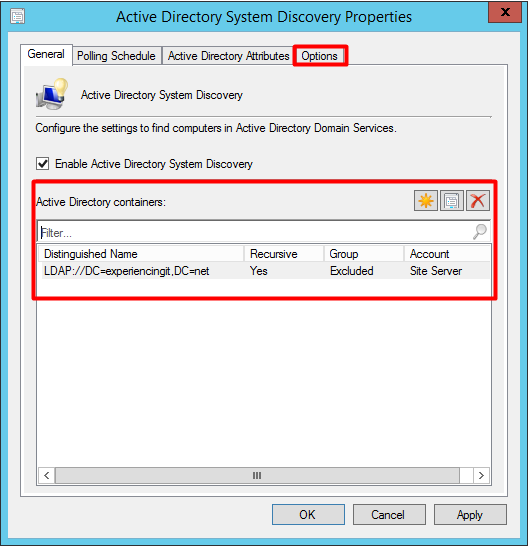
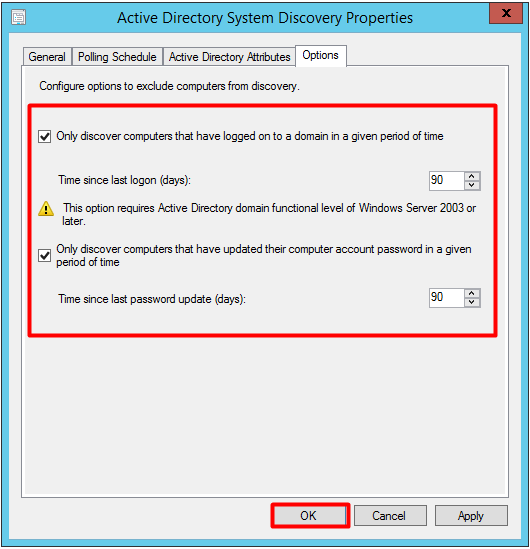
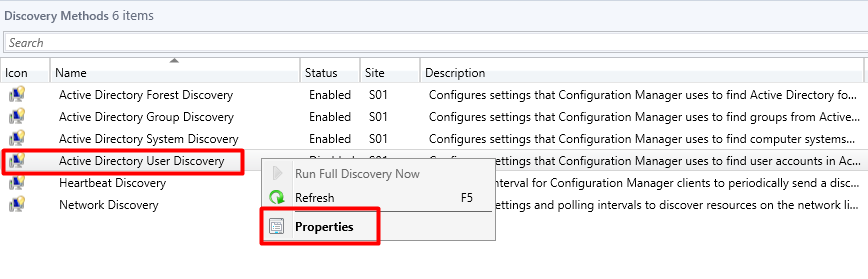
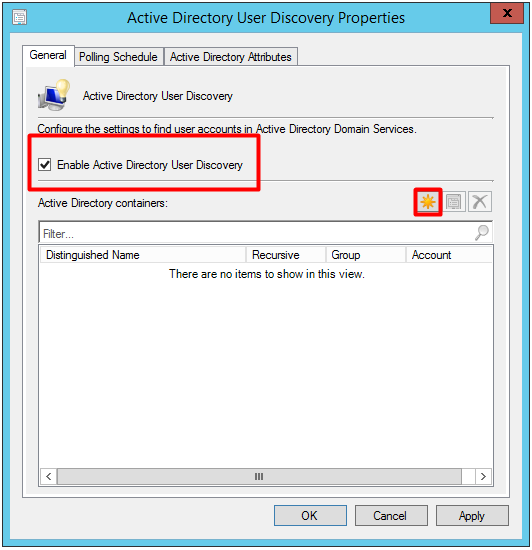
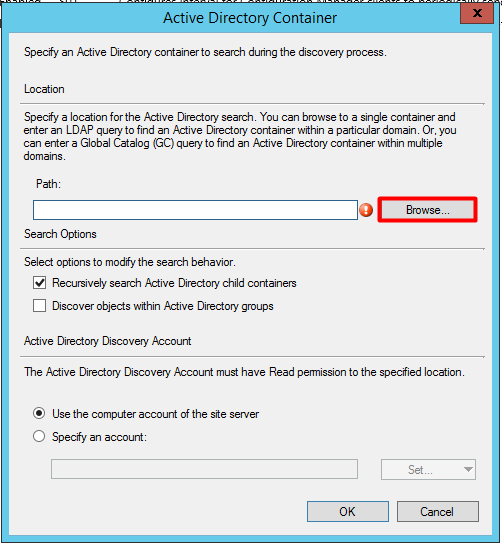
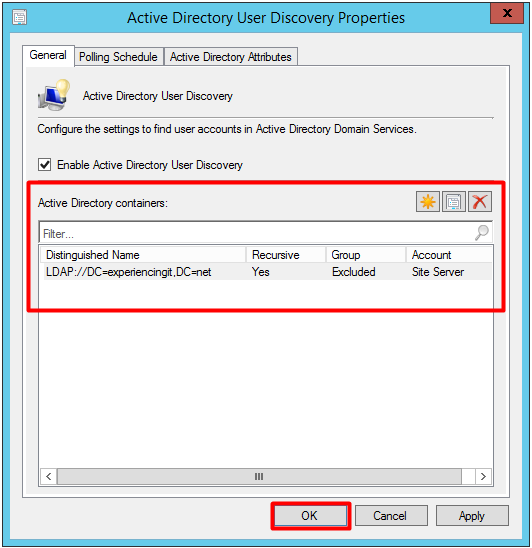
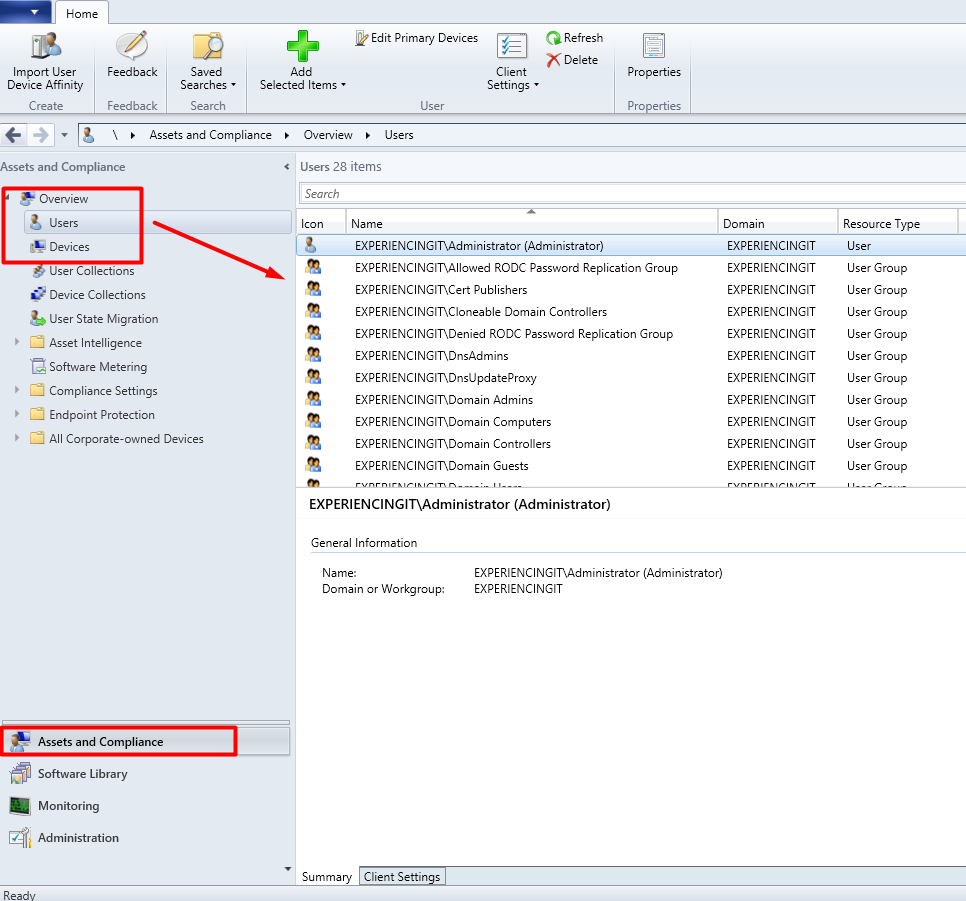
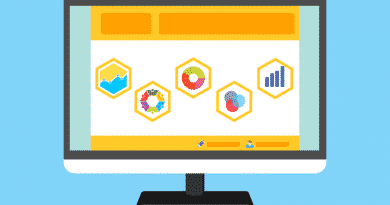


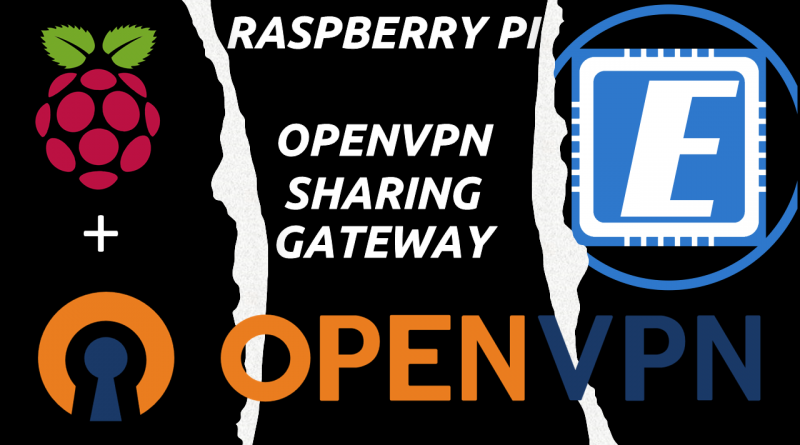
Thanks very much for this. Most places that I have seen, they just enable System discovery. All are other methods need to be configured as well or are they just supplementary using a different method?
Hi Chang and thank you for commenting and reading.
If your only goal is to discover AD systems, ie, computers, then AD System Discovery is enough for you.
You can read more in detail about each SCCM discovery method: https://docs.microsoft.com/en-us/sccm/core/servers/deploy/configure/about-discovery-methods
Cheers,
Pedro
Pingback:SCCM Current Branch Installation Guides & More - ExperiencingIT