Install SCCM Current Branch – Part 1 – SCCM Lab Setup
Introduction
In this first part of the series “installing SCCM Current Branch on Windows Server 2016”, I’ll give you an overview of what will be the SCCM lab setup used to that effect.
Before starting, for expansion purposes, think on how you will want your lab to be. How many sites will you want to create within your lab? For it, how many subnets do you need? And, how many clients per subnet do you need? For my lab setup, I don’t believe that I’ll need more than 30 clients per subnet, so I decided to break up a typical class A network (10.0.0.0) in several subnets.
The subnet I will use for my primary site is the first subnet (10.0.0.0/27), with a range of IP addresses from 10.0.0.1 to 10.0.0.30. To calculate subnets I usually use this handy tool: http://www.subnetmask.info/
Of course you could also use the typical class C networks of 192.168.x.x/24. It’ll give you 254 clients per subnet and you don’t need to worry about subnetting. Maybe I’m just a complicated guy. 🙂 It’s up to you.
The SCCM Lab Setup
In my SCCM lab setup I will will have the following:
- An Active Directory Domain Controller
- For this Domain Controller I will install Windows Server 2016 and will set-up an AD Forest.
- A gateway
- This gateway will be installed using Windows Server 2016 and I will configure LAN routing and NAT, to provide inter-communication between LANs and also provide them with internet access.
-
-
- The SCCM Server
- The SCCM Server will be a box with Windows Server 2016
Server Roles and Configuration
AD Domain Controller:
Roles
- Active Directory Domain Services (ADDS)
- DNS (installed automatically when installing ADDS)
- DHCP
Configuration
- Name: SRVAD01
- IPv4 address: 10.0.0.1
- Subnet Mask: 255.255.255.224
- Default Gateway: 10.0.0.30
- DNS: 127.0.0.1
Gateway (joined to the domain):
Roles
- Routing and Remote Access Service (RRAS)
Configuration
- Name: SRVGW01
- LAN IPv4 address: 10.0.0.30
- Subnet Mask: 255.255.255.224
- No default gateway (on the LAN side. Using the WAN NIC as gateway)
- DNS: 10.0.0.1
- WAN IPv4 address: DHCP
SCCM Server (joined to the domain):
Roles
- SQL Server 2016
- SQL Server Reporting Services
- SCCM Current Branch Primary Site
Configuration
- Name: SRVSCCM01
- IPv4 address: 10.0.0.2
- Subnet Mask: 255.255.255.224
- Default Gateway: 10.0.0.30
- DNS: 10.0.0.1
In the second part, I will create the service users that will be used throughout the lab.
As always, if you found this article useful, share it with your friends.
If you have any questions or suggestions, leave your comment.
Thank you for reading!
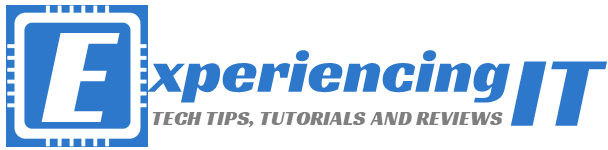





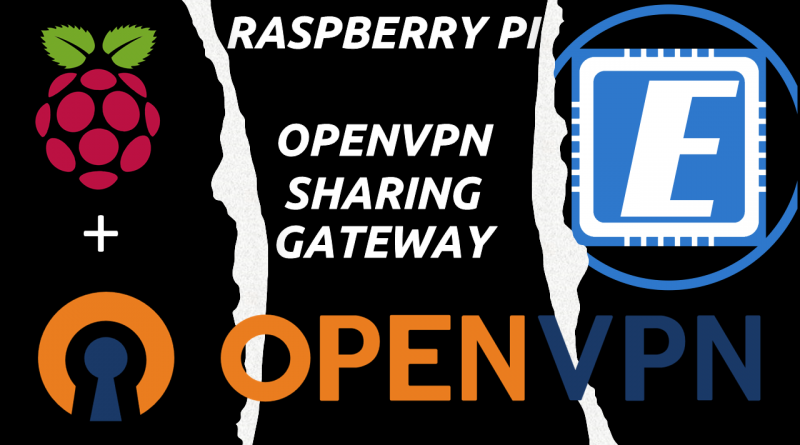
Pingback:Setup Windows Server 2016 as a NAT Router - ExperiencingIT
Pingback:SCCM Current Branch - Add Reporting Services Point Role - ExperiencingIT
Pingback:SCCM Current Branch Installation Guides & More - ExperiencingIT