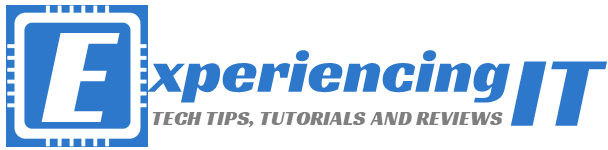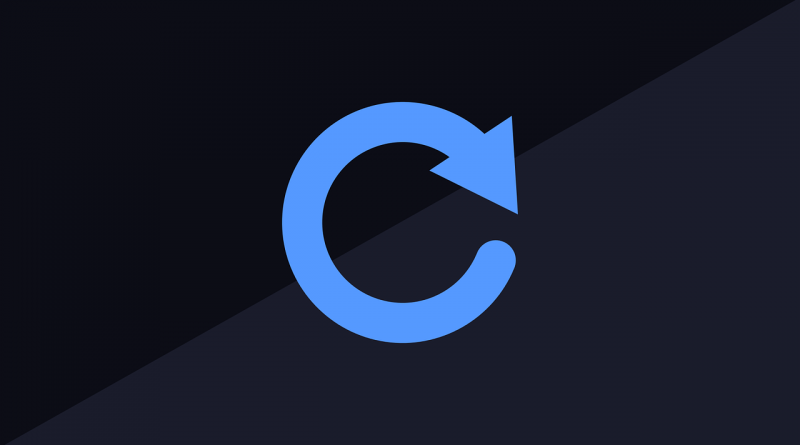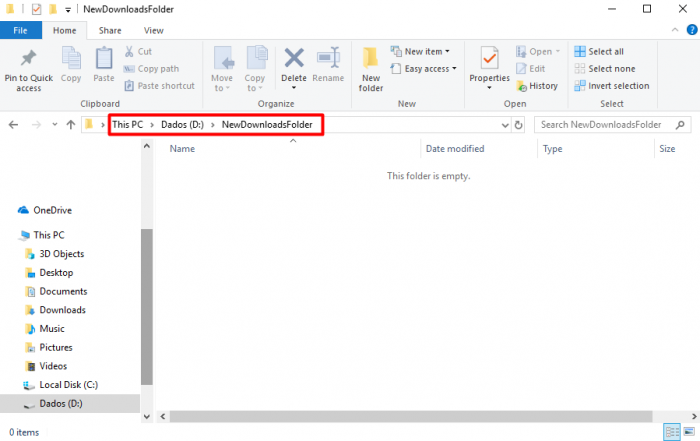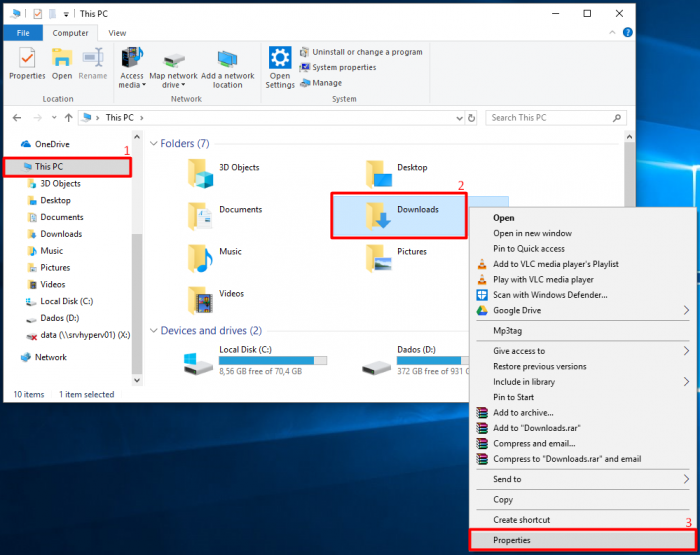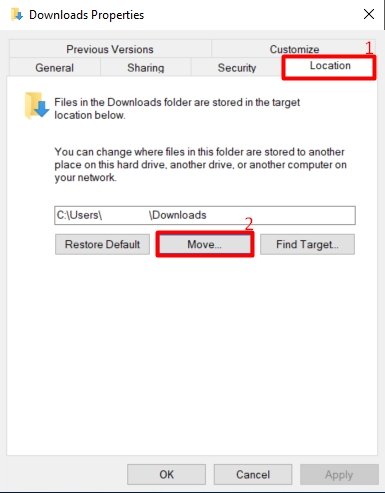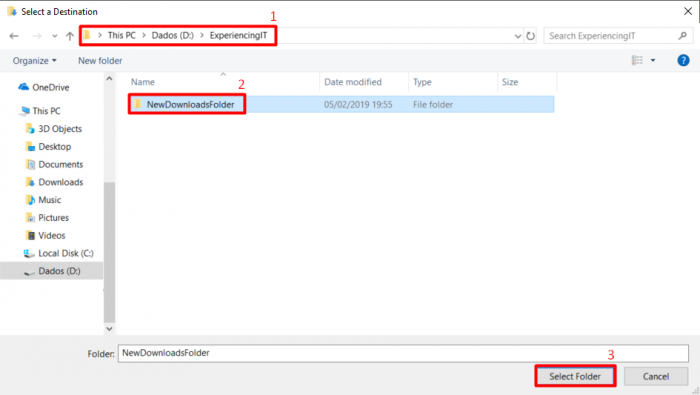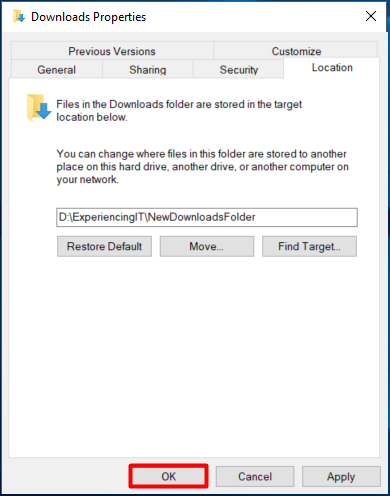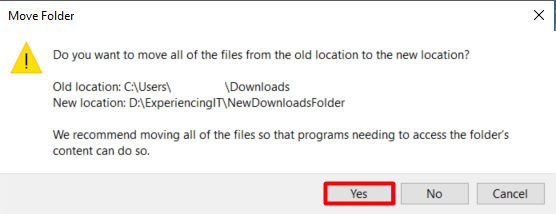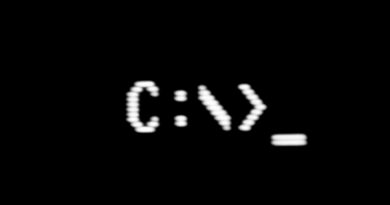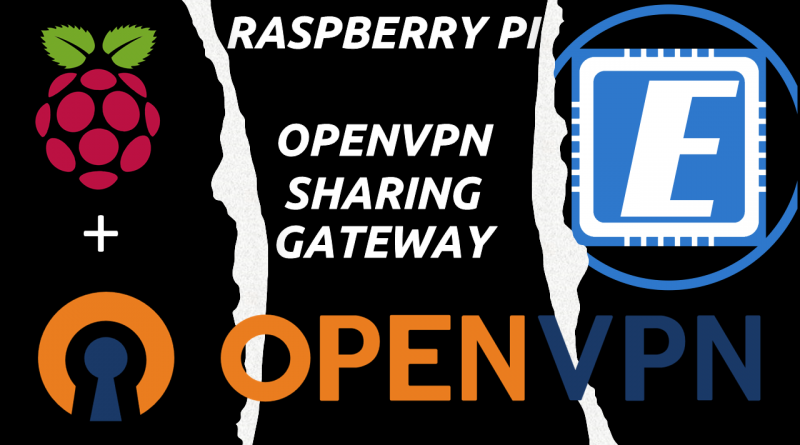Change Windows 10 Downloads Folder Location
Introduction
A few days ago I wrote an article on how Windows 10 might be deleting files from your downloads folder.
On that same subject, if not tweaked, it’s good to know that Windows will also keep all your downloaded files in the C: drive (or system drive), usually under “C:\Users\[Username]\Downloads”. It is, in my opinion, an excellent idea to change the Windows 10 downloads folder location to a location other than your system drive.
Nowadays, it’s very easy to lose control of our downloads and how much space they are taking up on our hard drives. With the rise of SSDs, meaning, some times, less space available on the C: drive and with no internet traffic limits and faster – much faster – downloading speeds, downloading stopped being a problem. Just to give you a small example, a Windows 10 ISO download is around 3,5GB! This is how easily our discs can fill up and we will not even notice!
So, in this small tutorial I’m going to show you how to…
Change Windows 10 Downloads Folder Location
Create the new Downloads folder
The first step is to create the new downloads folder, preferably on a non system drive. For example:
Change the Downloads folder location
Now click on “This PC” (1), where you’ll find the special system folders. Locate the “Downloads“(2) folder and right-click it. Select “Properties” (3).
Find the “Location” (1) tab and click the button “Move” (2).
Browse to the location where you have created the new downloads folder (1), select it (2) and click on “Select Folder” (3).
Confirming the change
Back at the “Downloads Properties” window, click on “OK“.
A new window will pop-up requesting to confirm the change. If you’re sure about moving the Downloads folder to the new location, click on “Yes”.
And that’s it! All your downloads are now in the new location and new ones will be downloaded there.
As always, if you found this article useful, share it with your friends.
If you have any questions or suggestions, please leave your comment.
And… Thank you for reading!