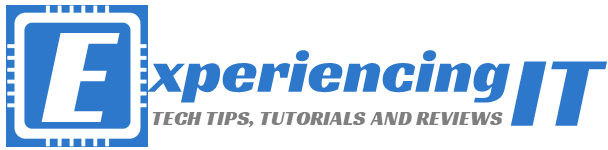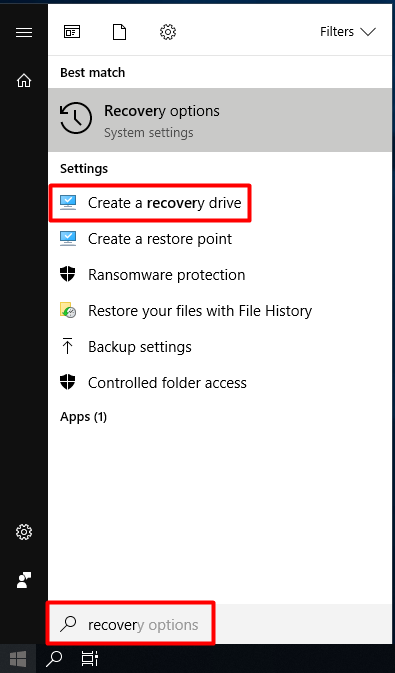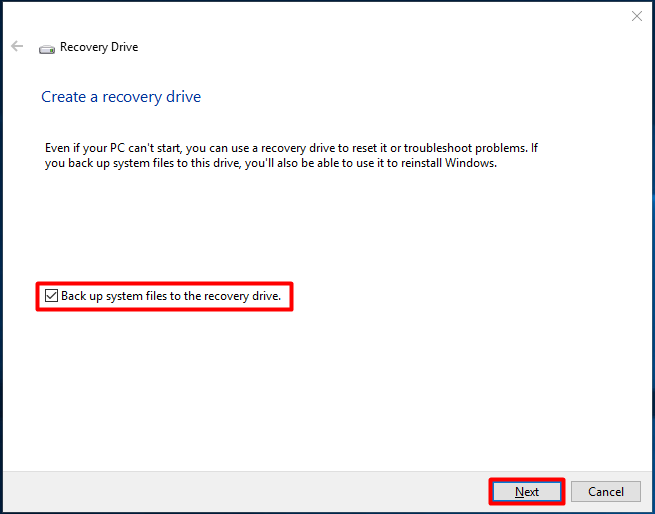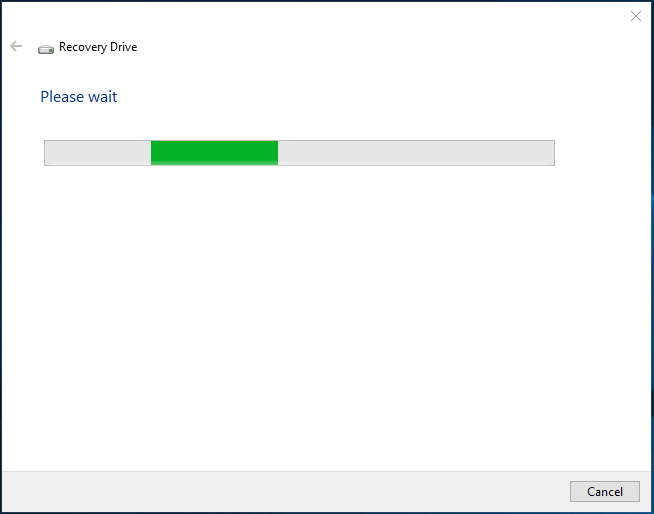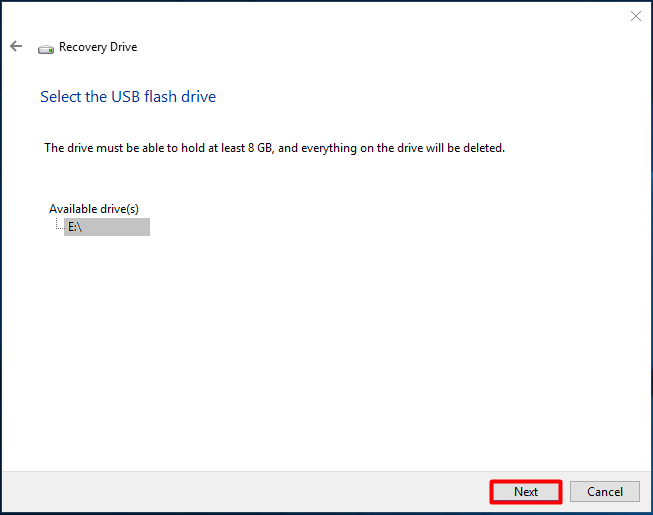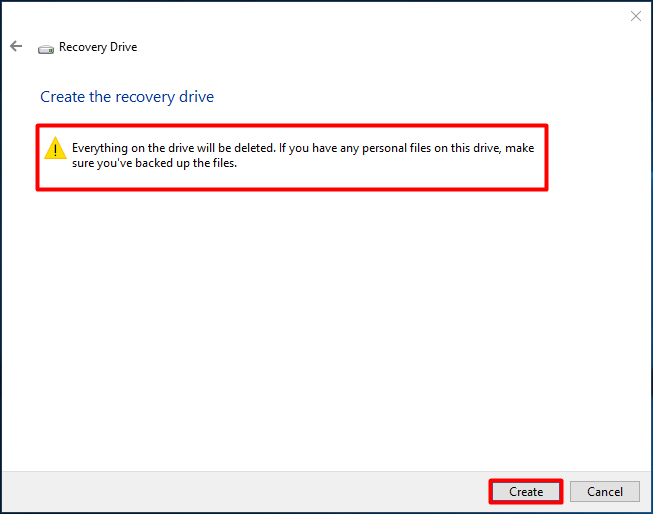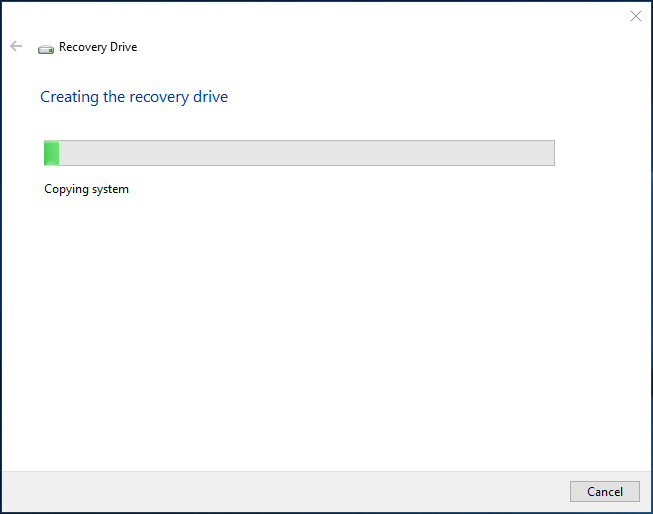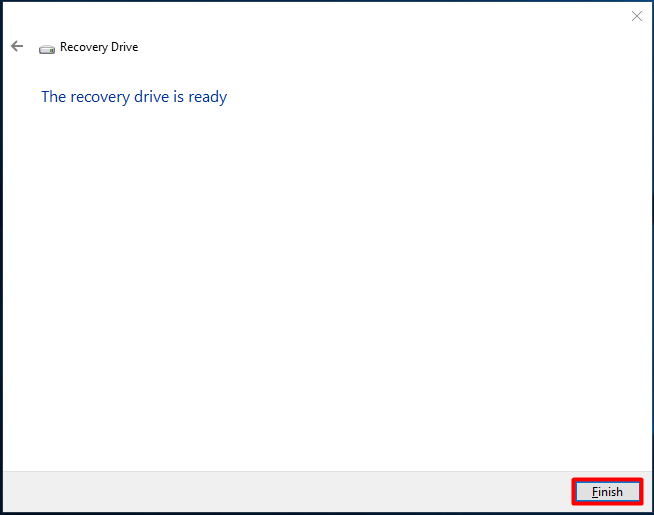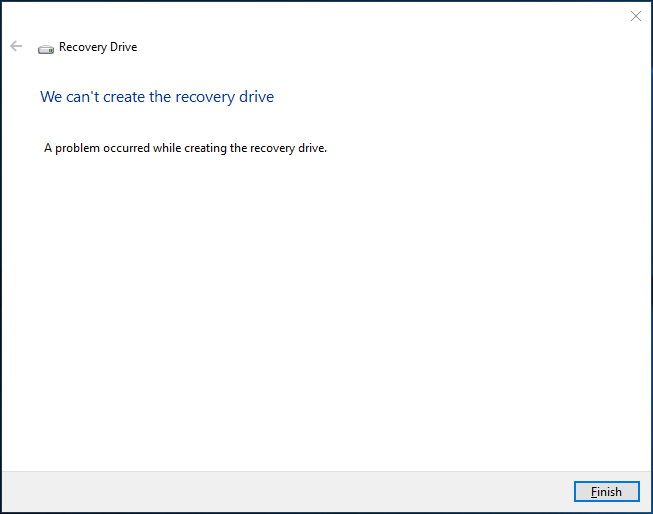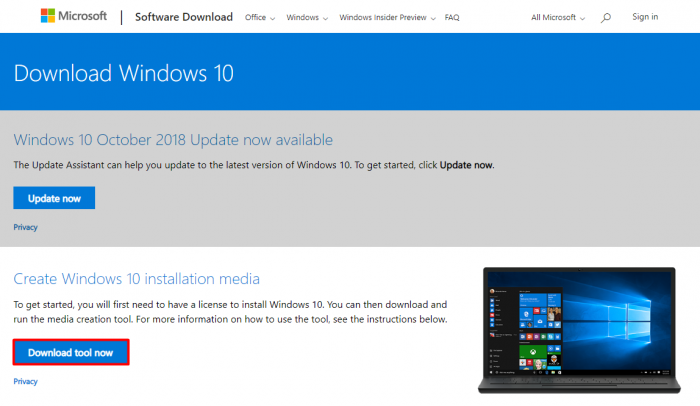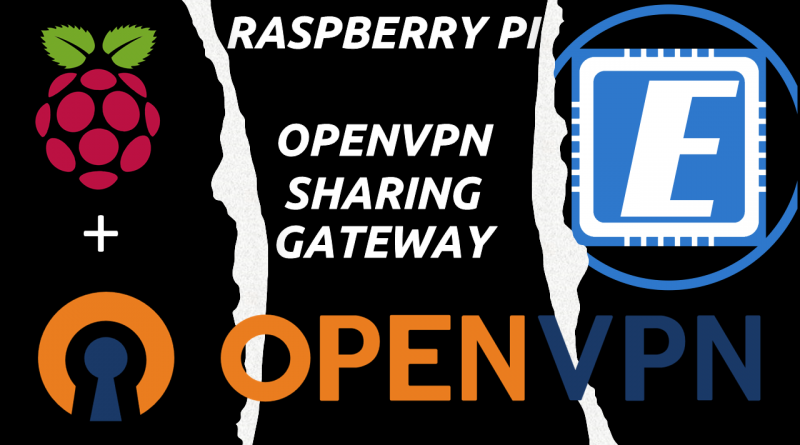Windows 10: Create USB recovery drive
Introduction
It’s always good to be prepared for when Windows decides to start to play some tricks on us, like, for example, not booting up!And this is when a recovery drive comes in handy. In this article I will show you how to create a USB recovery drive for when things start going awry.
Make sure your USB drive is at least 8GB and it is connected to your PC and properly recognized.
Create the USB recovery drive
Click either the Start menu or the Search bar and type “recovery drive”. Click on “Create a recovery drive“.
Click on “Yes” if an UAC prompt pops-up
Leave “Back up system files to the recovery drive” checked and click on “Next“.
Wait while Windows scans your system.
If only one USB drive is connected to your PC, like in my case, just press “Next“.
At this point,
| MAKE SURE THAT YOU HAVE BACKED UP ALL YOUR FILES FROM THE USB DRIVE! I WILL NOT BE HELD RESPONSIBLE FOR ANY FILES YOU MIGHT LOSE DURING THE PROCESS! |
Click “Create”
Wait while Windows creates the recovery drive
After some time the drive should be ready. Click on “Finish“.
Troubleshooting
Sometimes things do not work as expected, specially in Windows, and you could be greeted with the following message.
Don’t worry! You could try a few things before giving up:
- A new USB drive, with at least 16GB (larger than the 8GB recommended).
- Format the USB drive beforehand and run a CHKDSK (chkdsk E: /f /r /x) <- E: is the drive letter of the USB drive.
- Run a CHKDSK on your system drive and re-run the recovery drive creation tool.
If none of the above works, my advice would be to use a third-party tool, such as Easus Todo Backup for regular scheduled backups of your most important files. Remember to backup to an external drive for added security.
AND/OR
You could use Microsoft’s own “Media Creation Tool” to create a Windows 10 USB boot drive. Just remember that you’ll need to have a Windows 10 product key to activate Windows (either digital or “physical”).
As always, if you found this article useful, share it with your friends.
If you have any questions or suggestions, please leave your comment.
And… Thank you for reading!