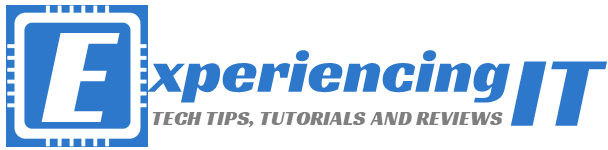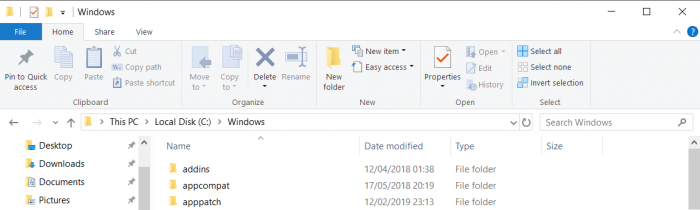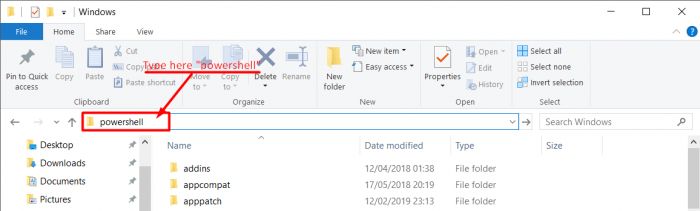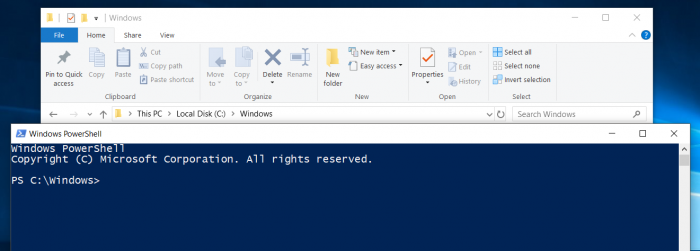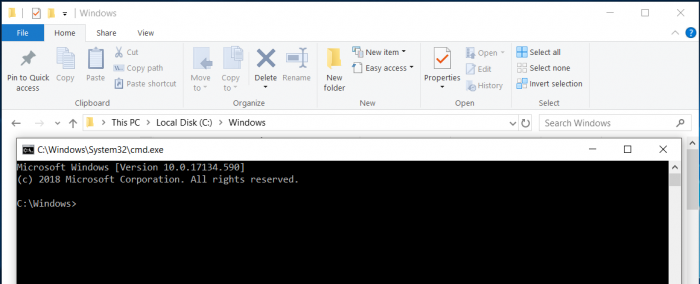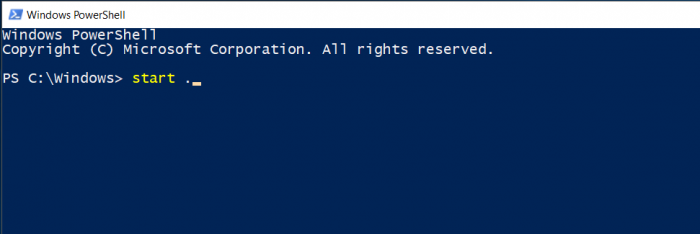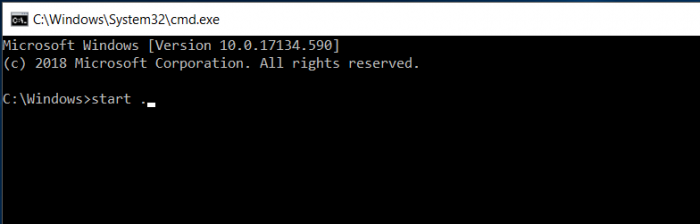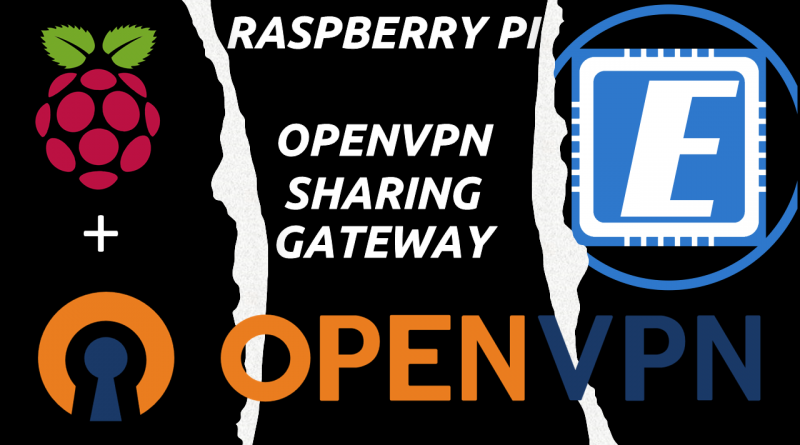Windows 10: Open Powershell or CMD from anywhere!
Introduction
This is a quick one! In this article I’m going to literally open new windows for you! I’m going to show you how to open a Powershell prompt or CMD from anywhere in Windows File Explorer. Although most Windows 10 users do not use Powershell or CMD that often, the most advanced or “power users” do. Either because they’re more used to use a prompt or to execute bulk administrative tasks.
So, …
How do I open a Powershell from Windows File Explorer?
Firstly, open Windows File Explorer and position yourself wherever you’d like, for example, C:\Windows
Now, in the address bar type “powershell” and press “Enter“.
Et voilá! A new Powershell prompt is opened at the same location where you were in the Windows File Explorer
How do I do to open a CMD prompt instead?
Well, just type “cmd” in the address bar and press “Enter“. A new CMD prompt will show up at the location you were in the Windows File Explorer.
Is the opposite possible?
Sure! Just type “start .” at any of the prompts, Powershell or CMD, and press “Enter“. A new Windows File Explorer windows will pop-up in the location where you were in the prompt.
Powershell
CMD
And that’s it! Try it yourself and let us know how did it go, in the comments section below.
As always, if you found this article useful, share it with your friends.
If you have any questions or suggestions, please leave your comment.
And… Thank you for reading!