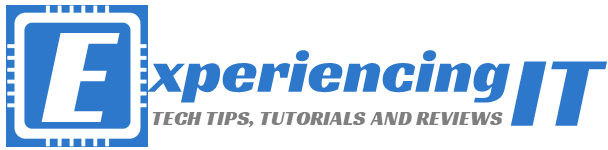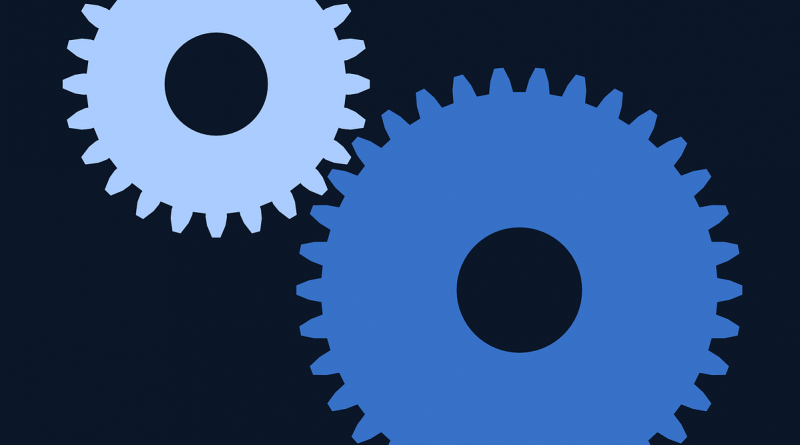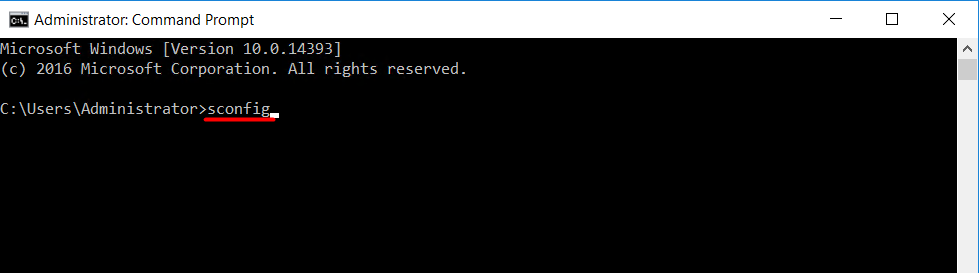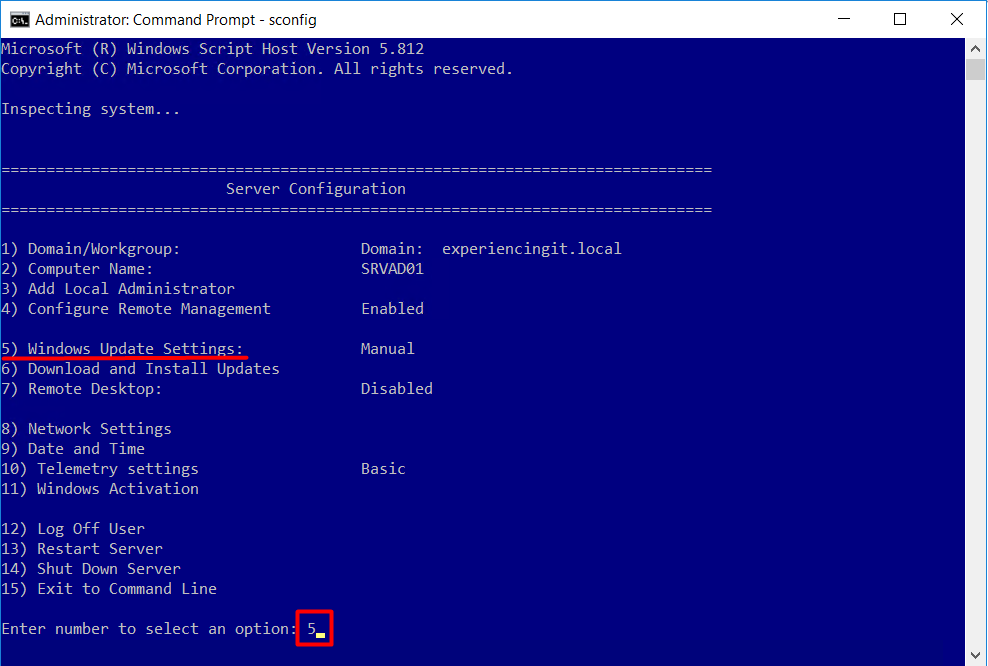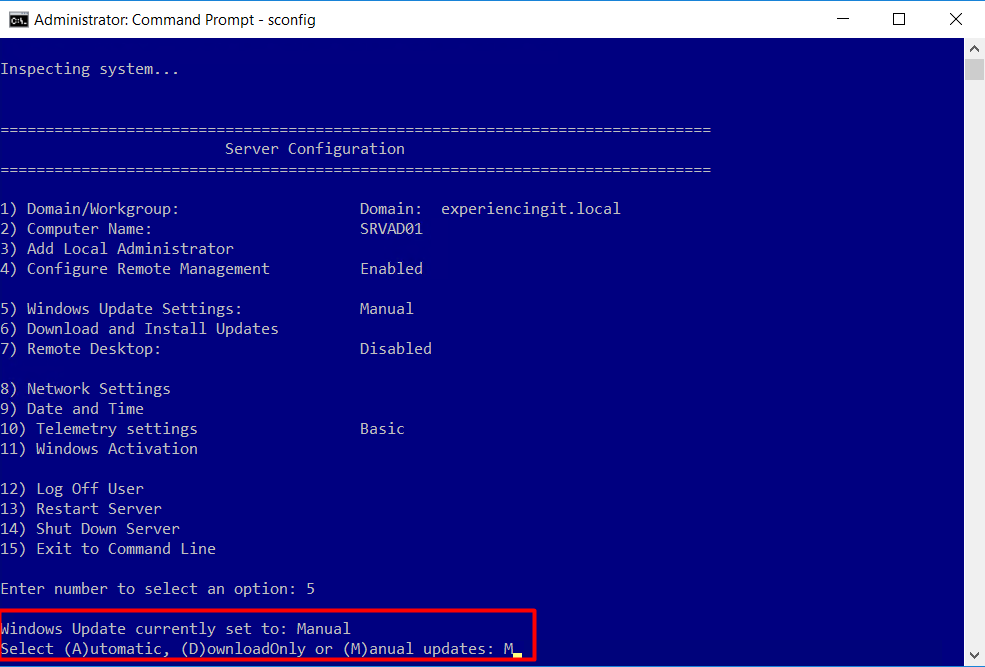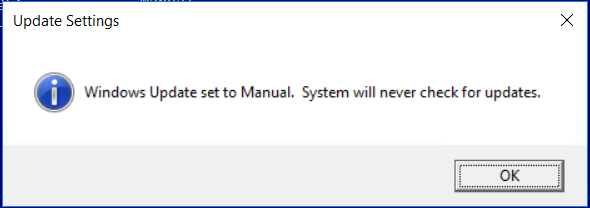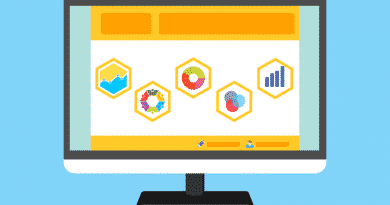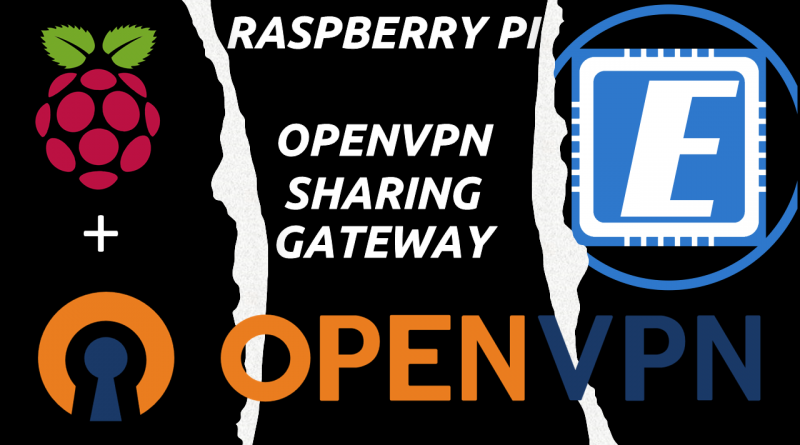Prevent Windows Update From Downloading Updates Using SCONFIG
SCONFIG is a script that comes with Windows Server 2016 allowing us to consult and change several Windows settings. One of them being Windows Updates.
In this tutorial I will set the Windows Updates settings to “Manual”. This will prevent Windows Server from checking for updates, from downloading them and, ultimately, from being a pain in our ass!
To change the Windows Update settings with SCONFIG, just open an administrator command prompt and type “sconfig”. You will be presented with a menu. Type option “5” and press enter.
You will be presented with the current Windows Updates configuration and with the available options. Select option “M” and press enter.
Wait a few seconds and when the tool has finished applying the select configuration, a pop-up message will show up.
And that’s it! Windows Server will now never bug you again regarding updating itself!
As always, if you found this article useful, share it with your friends.
If you have any questions or suggestions, please leave your comment.
And… Thank you for reading!